MacOS Installation Guide for Stirling PDF
Stirling PDF for Mac is available as a native desktop application or can run as a server using the JAR file.
Desktop Application (Recommended)
V2.0 brings a native Mac desktop experience with all PDF tools available offline!
What You Get
- ✅ Native macOS application - Optimized for both Apple Silicon and Intel Macs
- ✅ Open PDFs directly - Double-click any PDF to open in Stirling-PDF
- ✅ Works completely offline - No internet required after installation
- ✅ All features included - Every PDF tool available
- ✅ Better performance - Native speed on M1/M2/M3 chips
- ✅ No browser needed - Standalone application
- ✅ Menu bar integration - Feels like a native Mac app
Installation Steps
1. Download the right version for your Mac:
| Chip Type | Download Link |
|---|---|
| Apple Silicon (M1/M2/M3) | Download for Apple Silicon |
| Intel processors | Download for Intel |
Not sure which chip you have?
- Click the Apple menu → "About This Mac"
- Look at "Chip" or "Processor"
- If it says "M1", "M2", or "M3" → Use Apple Silicon version
- If it says "Intel" → Use Intel version
2. Install the application:
- Open the downloaded
.dmgfile - Drag Stirling-PDF to your Applications folder
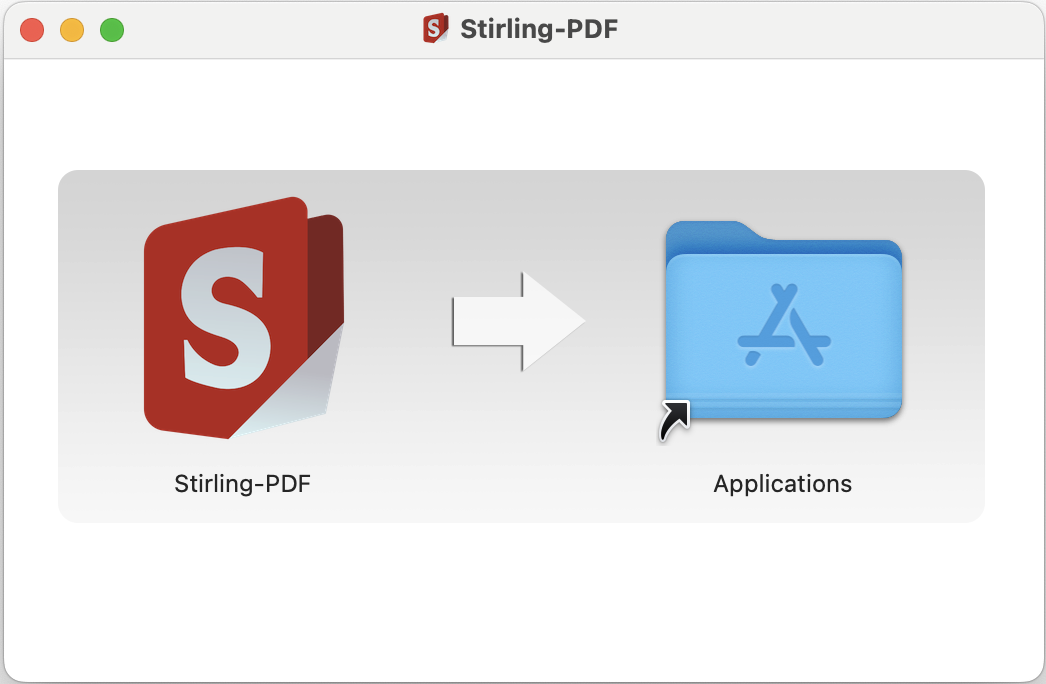
3. First-time launch (Security):
macOS will block the app on first launch because it's not from the App Store:
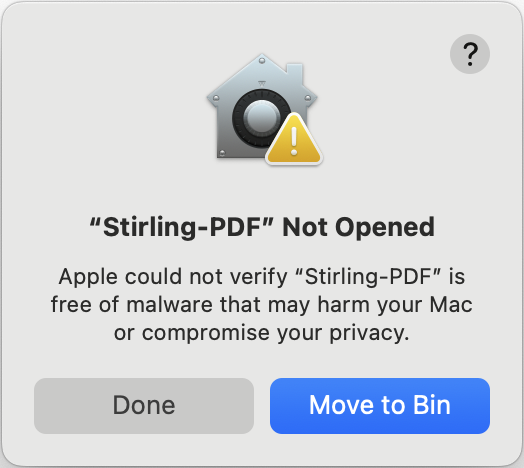
To allow Stirling-PDF:
- Open System Settings → Privacy & Security
- Scroll down to the Security section
- Click "Open Anyway" next to the Stirling-PDF message
- Enter your password if prompted
- Go back to Applications and launch Stirling-PDF again
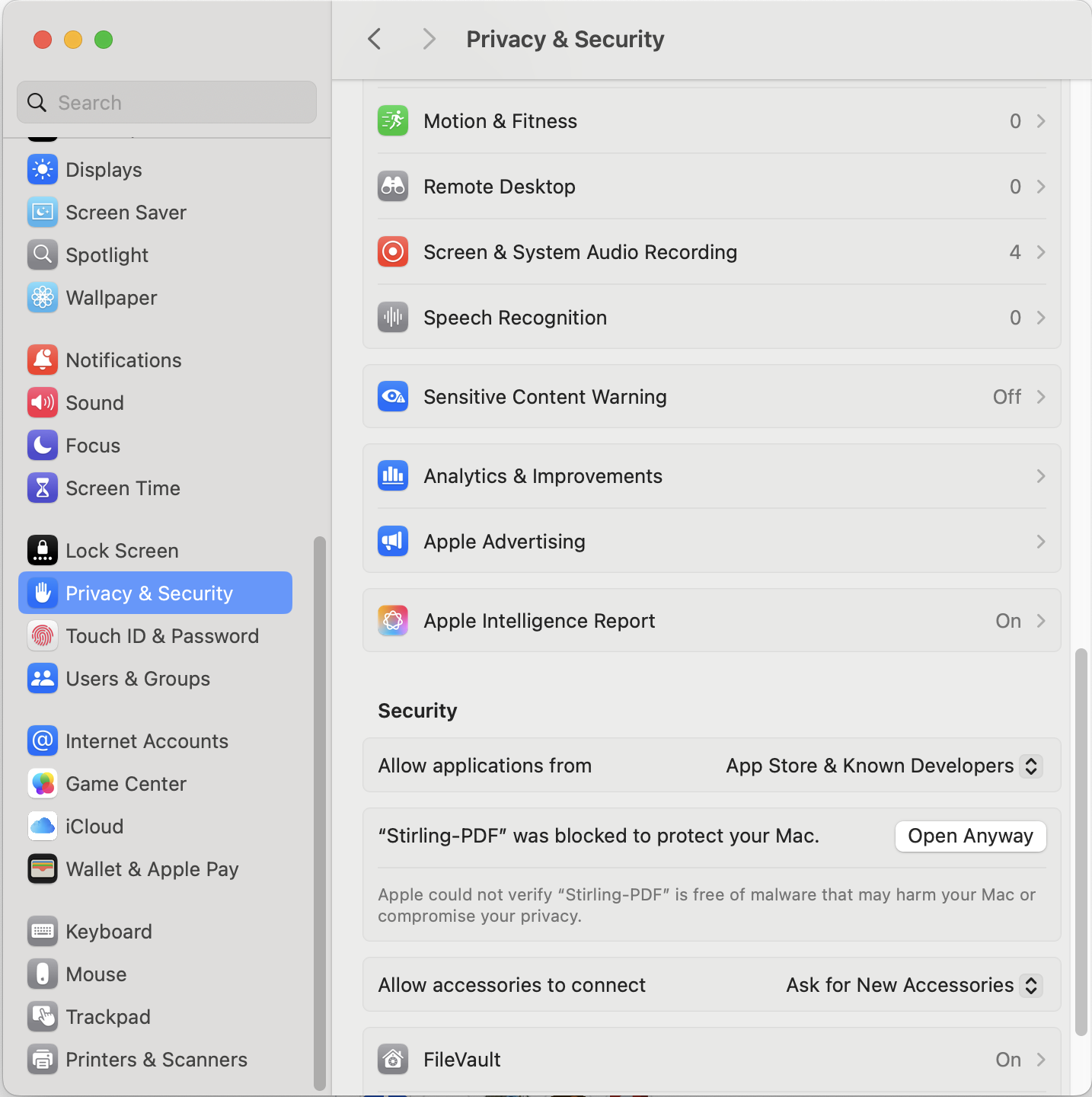
The app will now open normally every time!
Using the Desktop App
Opening PDFs:
- Double-click any PDF file - Opens in Stirling-PDF
- Right-click → Open With → Stirling-PDF
- Drag and drop files into the application
- File → Open from the menu bar
Making Stirling-PDF your default PDF viewer:
- Right-click (or Control+click) any PDF file
- Select "Get Info"
- Under "Open with", choose Stirling-PDF
- Click "Change All" to apply to all PDFs
- Confirm when prompted
Benefits of desktop app:
- Files stay on your Mac (not in browser storage)
- Work without internet connection
- Native performance (especially on Apple Silicon)
- Unlimited file storage
- Menu bar integration
- macOS gestures and features work
Server Version (For Hosting and Sharing)
Want to host Stirling-PDF on a Mac server for multiple users? Use the JAR file version.
Prerequisites
Install Java 21 (required for server version):
# Install Homebrew if you don't have it
/bin/bash -c "$(curl -fsSL https://raw.githubusercontent.com/Homebrew/install/HEAD/install.sh)"
# Install Java 21
brew install openjdk@21
# Add to your PATH (add to ~/.zshrc to make permanent)
export PATH="/usr/local/opt/openjdk@21/bin:$PATH"
Running the Server
-
Download the JAR file: Stirling-PDF.jar
-
Open Terminal and navigate to the download folder:
cd ~/Downloads # Or wherever you saved the JAR -
Run Stirling-PDF:
java -jar Stirling-PDF.jar -
Access via browser at
http://localhost:8080 -
Share with others on your network at
http://your-mac-ip:8080
Creating a Convenience Script
For easier launching, create a startup script:
-
Create the script:
nano ~/run-stirling.sh -
Add these contents:
#!/bin/bash
cd ~/Downloads # Change to where your JAR is located
java -jar Stirling-PDF.jar -
Save and exit (Ctrl+X, then Y, then Enter)
-
Make it executable:
chmod +x ~/run-stirling.sh -
Run anytime with:
~/run-stirling.sh
Optional Dependencies
Install these via Homebrew to enable additional features like advanced document conversion or PDF compression:
# Install Homebrew if needed
/bin/bash -c "$(curl -fsSL https://raw.githubusercontent.com/Homebrew/install/HEAD/install.sh)"
# Install dependencies as needed
brew install openjdk@21 # Required
brew install qpdf # PDF compression
brew install --cask libreoffice # Document conversion
brew install tesseract # OCR functionality
brew install tesseract-lang # Additional OCR languages
brew install poppler # PDF to HTML conversion
pip3 install weasyprint # URL to PDF conversion
pip3 install unoserver # File to PDF conversion
For Tesseract OCR, add to config/settings.yml (generated once you first run the jar):
system:
tessdataDir: /usr/local/share/tessdata
Quick Troubleshooting
- Java not found? Add to
~/.zshrc:export PATH="/usr/local/opt/openjdk@21/bin:$PATH" - Verify installations with:
[command] --version(e.g.,java --version) - LibreOffice issues? Ensure no LibreOffice processes are running
- Need help? Visit GitHub Issues
Starting unoserver alongside Stirling PDF
To ensure that unoserver is running alongside Stirling PDF, you need to start it with the following command:
unoserver --port 2003 --interface 0.0.0.0
You can add this command to your startup script or systemd service file to ensure it starts automatically with Stirling PDF.